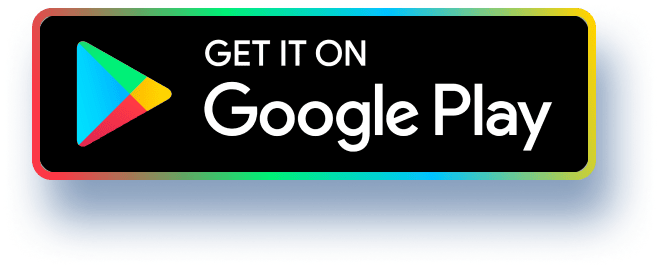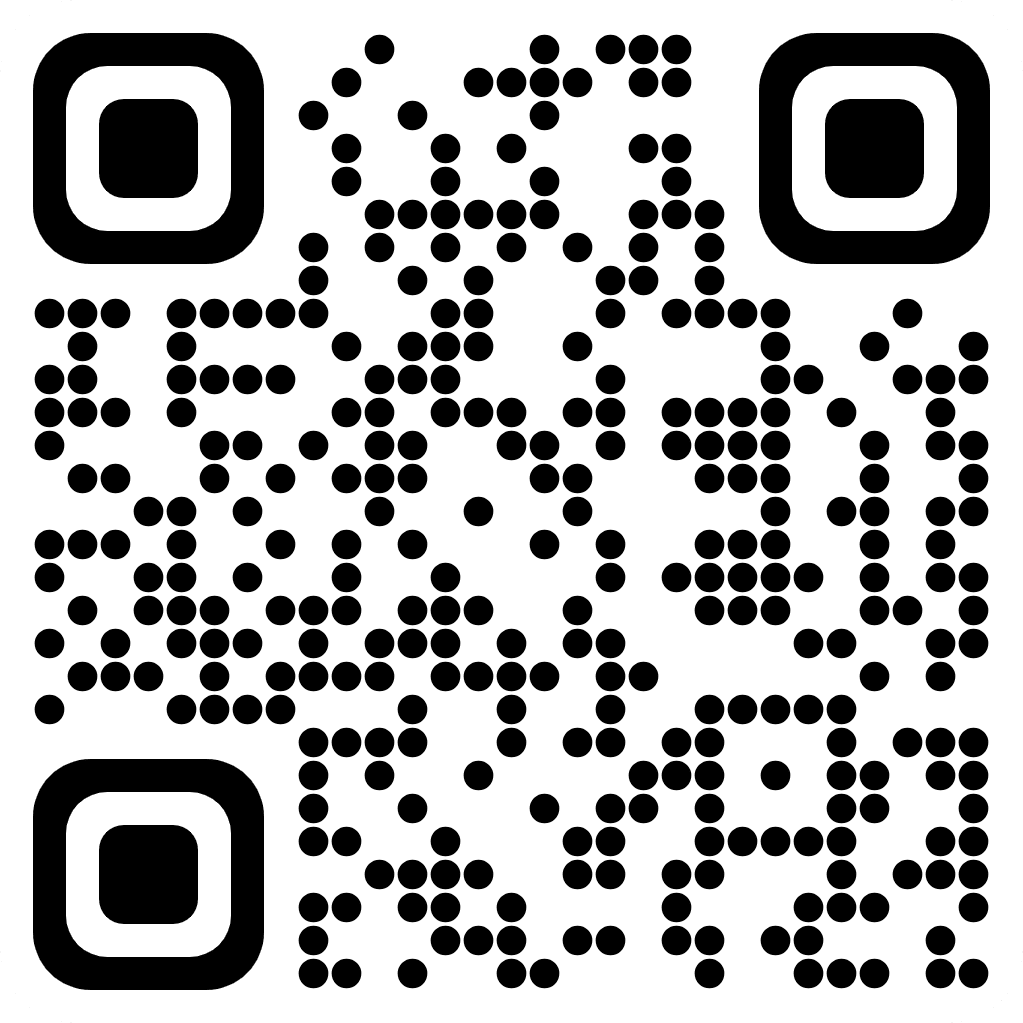2017-2025 TutorBin. All Rights Reserved*The amount will be in form of wallet points that you can redeem to pay upto 10% of the price for any assignment.
**Use of solution provided by us for unfair practice like cheating will result in action from our end which may include permanent termination of the defaulter’s account.Disclaimer:The website contains certain images which are not owned by the company/ website. Such images are used for indicative purposes only and is a third-party content. All credits go to its rightful owner including its copyright owner. It is also clarified that the use of any photograph on the website including the use of any photograph of any educational institute/ university is not intended to suggest any association, relationship, or sponsorship whatsoever between the company and the said educational institute/ university. Any such use is for representative purposes only and all intellectual property rights belong to the respective owners.
**Use of solution provided by us for unfair practice like cheating will result in action from our end which may include permanent termination of the defaulter’s account.Disclaimer:The website contains certain images which are not owned by the company/ website. Such images are used for indicative purposes only and is a third-party content. All credits go to its rightful owner including its copyright owner. It is also clarified that the use of any photograph on the website including the use of any photograph of any educational institute/ university is not intended to suggest any association, relationship, or sponsorship whatsoever between the company and the said educational institute/ university. Any such use is for representative purposes only and all intellectual property rights belong to the respective owners.