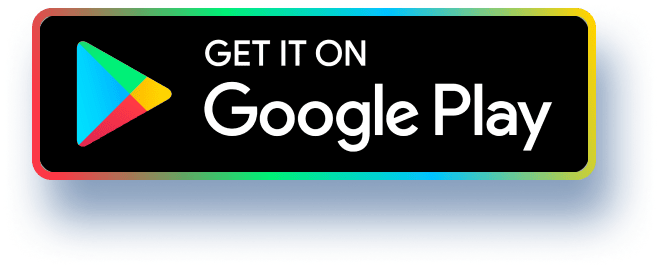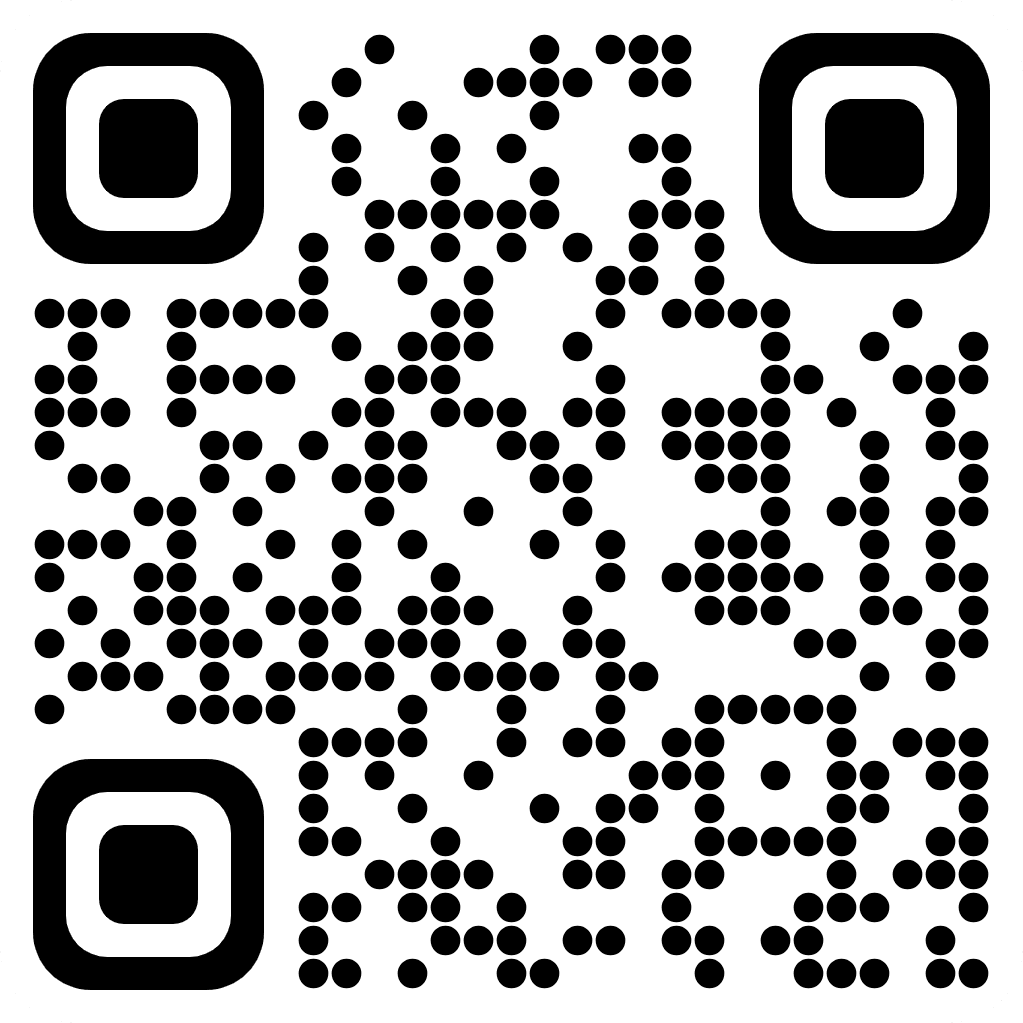Part #1: Download and Work with the Data
Open the data in Excel and Explore the Data
Using excel on your location computer, apply what you learned in class to clean and aggregate
the data into more useful and meaningful information.
Tips: Excel is a very powerful tool that can be a bit overwhelming. For this assignment, make
use of column filters, SUM, AVERAGE, and SUBTOTALS functions.
1. In Excel, put your cursor focus on the first cell for the "Student List' table.
2. In the "Data" tab, click the "Filter" button.
3.
After clicking the "Filter" button, you should see the header row change to now contain
arrows to indicate dropdown filters.
Full Student List with Attendance and Midterm Grades
Student (Last Name, First Nam Attendan Mid Term Gra
Lee, Eli
24
Brown, Jaxon
Young, Kimiko
n.a
26
13
14.2
13.7
Late Submissi
The syntax for the SUBTOTAL function in Excel is-
By using the dropdown filters, you can gain more insight into the data by isolating a single
collection of data.
Section
TTh 4-6 PM
Online
TTh 4-6 PM
4) To find the Average Attendance for a specific section, first add a SUBTOTAL row to the
bottom of the table.
SUBTOTAL(function_num,ref1,ref2,...)
The sub functions that can be performed by declaring the "function_num" are as follows --
Fig: 1