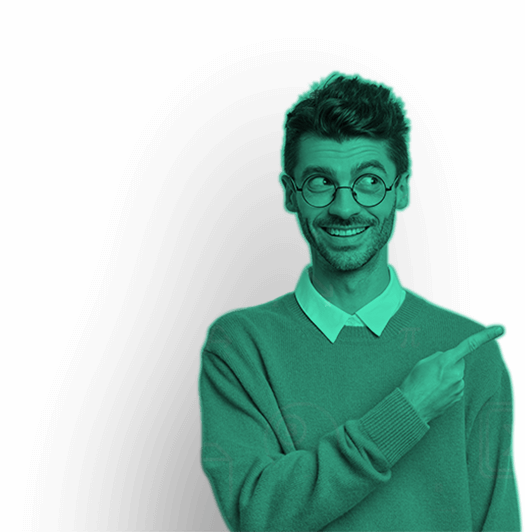Excel remains one of the most powerful tools for analysing economic data in today’s data-driven world. Economic analysis with Excel can provide a significant advantage in identifying trends, patterns, and relationships within indicators. Advanced and basic data analysis in Excel initially sounds intimidating, but the process becomes easier with guidance from the right tools. It becomes an insightful and incredible experience, especially for students.
Advanced and basic data analysis with Excel has become an empowering learning experience for students due to its user-friendly interface, simplified accessibility, and robust functionalities. This platform eases the use of raw data to develop valuable insights. Whether working on a class assignment, preparing for an exam, or conducting your analysis, this guide will walk you through the essential stages. From gathering reliable data to visualising trends and interpreting your findings, this economic data Excel guide offers the necessary assistance to get the best results.
Step-Wise Explanations on Analysing Economic Data with Excel
Step 1: Gather Reliable Economic Data
Gathering reliable economic data is the first and most crucial step in any meaningful analysis. Students should retrieve data from reputable organisations to ensure accuracy and credibility. Reliable data provides a solid foundation for analysis, minimising the risk of misleading conclusions and enhancing the overall quality of your insights. Always check for up-to-date datasets, clear variable definitions, and consistent measurement units to maintain the integrity of your work. With trustworthy data, your economic analysis becomes not only more accurate but also more impactful.
Start by collecting data from trusted sources such as:
- The World Bank
- International Monetary Fund (IMF)
- Federal Reserve Economic Data (FRED)
- National statistical agencies
Download your dataset in .csv or .xlsx format for easy import into Excel. Here is a visual example of data gathering.
Step 2: Clean and Organise the Data
Cleaning and organising the data is vital to ensure accuracy and clarity in your economic analysis. Raw data often comes with inconsistencies such as missing values, duplicates, or formatting issues, which can skew results if not addressed. It involves removing blank rows, standardising date formats, correcting data entry errors, and ensuring numerical consistency across variables in Excel. Well-organised data makes applying formulas, generating charts, and interpreting results easier. Investing time in cleaning your dataset lays the groundwork for a smooth, reliable, and insightful analysis process.
Use Excel tools like Text to Columns, Find & Replace, and Filters to clean up your dataset:
- Remove blank rows or columns
- Convert text into numerical formats
- Ensure the date formats are consistent
Label columns clearly, such as ‘Year’, ‘GDP’, ‘Unemployment Rate’, ‘Inflation’, etc.
Step 3: Use Descriptive Statistics
This step uses descriptive statistics in Excel to summarise and understand the basic features of your economic data. These statistics offer a clear snapshot of trends, outliers, and patterns, making them essential before deeper analysis.
Key Excel Functions, Including =AVERAGE(), =MEDIAN(), =STDEV(), and =MAX(), help you quickly grasp the data. It offers insights into the distribution and central tendency- a baseline for understanding the trends and variability of your dataset.
Besides Excel’s built-in functions, the Data Analysis Toolpak makes it easy to compute these metrics efficiently. With descriptive statistics, you can make more informed decisions and set the stage for robust economic interpretation. An example for better understanding.
To Use Data Analysis Toolpak, You Must:
- Go to File > Options > Add-ins > Analysis ToolPak
- Load it and access Descriptive Statistics from the Data tab
Step 4: Create Visualisations
Choose the Right Type of Chart
Choosing the correct chart type depends on the nature of your economic data:
| Chart Type | Best For |
| Line Chart | Time series data (e.g., GDP growth over the years) |
| Bar/Column Chart | Comparing economic indicators between countries or sectors |
| Pie Chart | Proportions (e.g., sectoral contribution to GDP in a year) |
| Scatter Plot | Relationship between two variables (e.g., inflation vs unemployment) |
| Combo Chart | Multiple indicators with different scales (e.g., GDP vs interest rates) |
Create a Line Chart (Example: GDP Over Time)
Creating a line chart in Excel is an effective way to visualise economic trends over time, such as GDP growth or inflation rates.
- Select the data: Click and drag over your Year and GDP columns.
- Go to Insert > Line Chart > Line with Markers.
- Customise with:
- Chart Title: “GDP Growth Over Time”
- Axis Titles: Year (X-axis), GDP (Y-axis)
- Data Labels or Trendline (optional)
It displays continuous data points with clarity. Line charts help identify patterns, fluctuations, and long-term movements, making them ideal for time series analysis in economics.
Create a Scatter Plot (Example: Inflation vs Unemployment)
Creating a scatter plot in Excel is a powerful way to explore the relationship between two economic variables. Suppose the variables are income and expenditure, or inflation and unemployment. This visual tool helps identify trends, correlations, and outliers by plotting data points based on their values along two axes.
- Select two numeric columns (e.g., Inflation Rate and Unemployment Rate).
- Go to Insert > Scatter > Scatter with only Markers.
- Add:
- Chart Title: “Inflation vs Unemployment”
- Trendline: Right-click a data point → Add Trendline → Display Equation/R²
Scatter plots are especially useful in economic analysis as they clearly represent potential linear or non-linear relationships. It often serves as a precursor to running regression models for deeper insights.
Create a Column Chart (Example: Compare GDP by Country)
Creating a column chart in Excel is an excellent way to compare economic data across different categories, such as GDP by country, unemployment rates by year, or sector-wise investment levels. Below are the instructions you must follow to develop a column chart successfully.
- Select the column with country names and their corresponding GDPS.
- Insert → Column or Bar Chart → Clustered Column.
- Customize:
- Rotate X-axis labels for readability
- Add data labels for clarity
- Use different colours for each bar (optional)
Column charts display vertical bars representing values. This approach enables easy visualisation of differences, identification of trends, and highlighting of disparities across categories, offering clear and impactful economic analysis.
An example of a column or bar chart.
Use Combo Charts for Multi-Indicator Views
Combo charts allow you to combine two chart types (e.g., a column for GDP and another for inflation) to present a more comprehensive data view. Using combo charts in Excel is a smart way to visualise multiple economic indicators on a single graph, especially when they have different units or scales.
To compare indicators like GDP and Interest Rates:
- Insert a column chart for GDP.
- Click on the interest rate series → Change Chart Type → Line.
- Excel allows you to plot different scales on primary and secondary axes.
A major reason to use combined charts is to clearly illustrate how different indicators interact over time. These charts enhance your ability to draw meaningful insights and support more nuanced economic analysis.
Develop a Pie Chart
Organise your economic data into two columns: one for categories (e.g., sectors like Agriculture, Manufacturing, Services) and one for values (e.g., GDP contributions).
Select the Data:
Highlight both the category and value columns.
Insert Pie Chart:
- Go to the Insert tab on the Excel ribbon.
- In the Charts group, click on the Pie Chart icon.
- Select your preferred style (e.g., 2D Pie, 3D Pie, Doughnut).
Customise Your Chart:
- Add Labels: Click on the chart → Chart Elements (plus icon) → Check Data Labels.
- Format Labels: Right-click labels → Format Data Labels → Choose to show percentages, category name, or both.
- Edit Title: Click on the default title and type something relevant like “GDP Breakdown by Sector”.
Style the Chart:
Use the Chart Design and Format tabs to change colors, styles, and layout.
Use pie charts only when you want to show part-to-whole relationships. Avoid comparing many small categories, as readability may decrease. I have included an example of this chart to aid your understanding.
🛠 Bonus: Tips for Clear and Impactful Charts
Our team has compiled 10 expert tips for creating clear and impactful charts in Excel, particularly for economic data. These tips make your economic data charts visually appealing and serve as powerful resources to aid in analysis, while also effectively communicating your opinions.
Use Descriptive Titles
Ensures that viewers immediately understand what the data represents without needing to interpret it. A clear, concise title adds context and enhances the readability and impact of your visualisations.
Label Axes Clearly
It is essential to interpret your charts accurately. Including units and descriptive text on the X and Y axes helps viewers quickly grasp the compared variables, reducing confusion and improving clarity.
Choose the Right Chart Type
Choosing the right chart is crucial for effective visualisation, ensuring clear and impactful economic analysis. Use line charts to show trends, column charts for category comparisons, and scatter plots to illustrate relationships between variables.
Avoid Chart Clutter
Eliminate unnecessary elements like excessive gridlines, redundant labels, or decorative features as a distraction from the main insights. A clean chart helps your audience absorb information quickly and accurately.
Use Color Intentionally
Using colour wisely guides viewers’ attention and distinguishes key data points. Stick to consistent, bold, or contrasting shades and limited colour palettes to highlight trends or categories and avoid overwhelming people.
Highlight Key Data
Highlighting key data draws attention to important insights, making visualisations engaging and informative. Use bold lines, distinct colours, data labels, or callouts to emphasise critical trends, peaks, or changes.
Keep It Simple
Keeping your charts simple ensures your message is clear and easy to understand. Don’t overload charts with excessive data series, complex visuals, or unnecessary decorations. Use a minimalist design to focus on the core insights.
Use Consistent Scales
Keep axis scales consistent to allow an accurate comparison with visual integrity. Different axis ranges between similar charts can exaggerate the differences in the data. Keep the scales uniform, maintaining clarity and supporting valid interpretations.
Include a Legend Only If Necessary
Include a legend only if it clarifies your chart. If the chart is simple and the data is clearly labelled, omitting the legend can help reduce visual clutter and maintain focus on the key insights.
Add Source & Timeframe
Include the data source and the specific timeframe to provide proper context and maintain transparency. Clearly stating the source of information enhances credibility, enabling accurate interpretation of charts.
Step 5: Analyse Correlations and Regression
One of the key techniques for understanding relationships between economic variables is the analysis of correlations and regression. But before learning about the analysis, let’s understand correlation and regression.
What Are Correlation and Regression?
- Correlation tells you how strongly two variables move together. It ranges from -1 (perfect negative) to +1 (perfect positive).
- Regression goes a step further: it models the relationship between a dependent variable (e.g., GDP) and one or more independent variables (e.g., inflation, unemployment).
Understanding correlations and regression allows you to identify patterns and make predictions based on past data, which is crucial for economic forecasting and policy evaluation.
Step-by-Step: Correlation Analysis in Excel
Example: Find the correlation between Inflation and Unemployment
Step 1: Organise Your Data
Make sure you have two clean columns like:
| Year | Inflation (%) | Unemployment (%) |
| 2015 | 2.3 | 6.1 |
| 2016 | 1.8 | 5.8 |
Step 2: Use the CORREL() Function
In an empty cell, type:
=CORREL(B2:B10, C2:C10)
Excel allows you to explore relationships between variables using:
- CORREL() to test correlations
- Regression analysis through the Data Analysis ToolPak
- This calculates the Pearson correlation coefficient.
- A value close to -1 or +1 indicates strong correlation; near 0 means weak or no correlation.
Interpretation:
- Positive value = when inflation increases, unemployment tends to increase.
- Negative value = when inflation rises, unemployment tends to decrease (e.g., Phillips Curve).
Step-by-Step: Simple Linear Regression in Excel
Example: Predict GDP based on Interest Rates
Step 1: Load the Data Analysis Toolpak
- Go to File > Options > Add-Ins
- Click Excel Add-ins > Analysis ToolPak > OK
- Now, you’ll see Data Analysis under the Data tab
Step 2: Run regression
- Click Data > Data Analysis > Regression
- Input Y Range (dependent variable, e.g., GDP): C2:C10
- Input X Range (independent variable, e.g., Interest Rate): B2:B10
- Select Labels if your first row has column names
- Choose output location (New Sheet or range)
Use the regression equation:
GDP = Intercept + (Coefficient × Interest Rate)
Visualise It: Create a Scatter Plot with Trendline
A scatter plot displays individual data points, while the trendline helps identify the overall pattern or direction of the relationship, whether positive or negative. Creating a scatter plot in Excel is simple. I have mentioned it below.
- Select data > Insert → Scatter Plot
- Right-click data points → Add trendline
- Enable Display Equation on Chart and R-squared value
You can then add a trendline to display the line of best fit, providing a clear visual representation of correlations and trends. This approach facilitates the interpretation of economic data and enables the drawing of meaningful conclusions.
Interpret and Report Insights
Turning your Excel-based economic analysis into actionable insights is where all your effort pays off. Beyond computing correlations or running regressions, the true aim is to convert those statistical outputs into clear economic interpretations. It guides your decision-making, deepens understanding, or bolsters scholarly arguments.
When reporting these insights, it provides clear explanations supported by data and ensures your audience understands the implications. Reporting should also include recommendations based on the analysis for policymakers, businesses, or further research. Below is an in-depth look at how to transform your analytical results into compelling, well-communicated insights.
Here’s a detailed discussion on interpreting and reporting insights effectively after analysing economic data in Excel.
Start with the Objective
Before diving into the interpretation:
- Revisit the economic question or hypothesis.
- Ask: What was I trying to learn? What variables did I test and why?
Interpret Statistical Outputs Clearly
For Correlation Analysis:
- A positive correlation (e.g., +0.85) between interest rates and inflation means they tend to increase together.
- A negative correlation (e.g., -0.72) suggests that inflation tends to go down when interest rates go up.
- A correlation close to 0 indicates little to no linear relationship.
Interpret the Regression Output
Excel gives you a ton of valuable information:
| Output | Meaning |
| R Square | % of the variation in GDP explained by interest rate |
| Intercept | GDP value when the interest rate is zero |
| X Variable Coeff | For every 1% change in interest rate, how much does GDP change |
| P-value | If < 0.05, the relationship is statistically significant |
Use Visual Aids to Support Conclusions
Graphs add clarity and help tell a story:
- Use trendlines to show regression relationships
- Use annotations to highlight key data points (e.g., pre/post policy changes)
- Include charts with labeled axes, titles, and legends
A well-labelled scatter plot with a trendline can show a negative slope and an R² value, visually reinforcing your written interpretation.
Summarize the Economic Meaning
Don’t just say what the numbers are—explain why they matter:
✔ “The inverse relationship between unemployment and inflation aligns with the Phillips Curve, especially visible during 2017–2020 in our dataset.”
✔ “Rising GDP with increasing exports indicates a strong trade-driven economic expansion in the last five years.”
Acknowledge Limitations
Good analysis includes reflection:
- Were there any outliers or data issues?
- Does correlation imply causation in your case?
- Could there be omitted variables?
Example Caveat:
“While the regression model shows a strong relationship, it doesn’t account for fiscal policy changes or global oil prices, which could also influence inflation.”
Communicate with Context
When reporting:
- Use plain language for non-technical audiences.
- Provide context (time period, source of data, economic environment).
- Connect insights to real-world implications (policy, investment, academic research).
Takeaway:
Interpreting and reporting insights is about transforming numbers into narratives. With Excel as your analytical tool, your final report should seamlessly integrate visuals, statistics, and economic reasoning into a clear and insightful narrative.
Conclusion
Analysing economic data with Excel empowers students to move beyond theory. It engages directly with real data, developing practical skills essential in academia and the professional world. When you opt for Excel assignment help, students like you gain deep insights into different aspects of economic analysis in Excel. From economic relationships to policy impacts, they learn to organise datasets, perform statistical functions, and visualise trends through charts.
Excel’s accessibility and versatility make it the perfect tool for mastering these concepts. Besides, the guidance from Excel homework help experts enables you to interpret, present, and draw meaningful conclusions from complex economic data. You can confidently tackle coursework, research projects, and different assignments with step-wise solutions, detailed explanations, instant replies, and constant support from the homework help Excel team.
Our Trending Services>> Homework Help | Assignment Help | Live Sessions | Do My Homework | Do My Essay | Write My Essay | Essay Writing Help | Lab Report Help | Project Report Help | Speech Writing Service | Presentation Writing Service | Video Solutions | Pay Someone To Do My Homework | Help With Writing My Paper | Writing Service For Research Paper | Paying Someone To Write Your Paper
Our Popular AI Tools>> AI Homework Helper | Essay Generator | Grammar Checker | Physics AI Solver | Chemistry AI Solver | Economics AI Solver | Math AI Solver | Accounting AI Solver | Finance AI Solver | Biology AI Solver | Calculus AI Solver | Statistics Ai Solver
New Websites >> Pay People to Do Your Homework | Pay for my Assignment | Write My Essays for Me | Help Accounting Homework | Economics Homework Help Online | Geometry Homework Help | Help Me Do My Essay | Help in Assignment