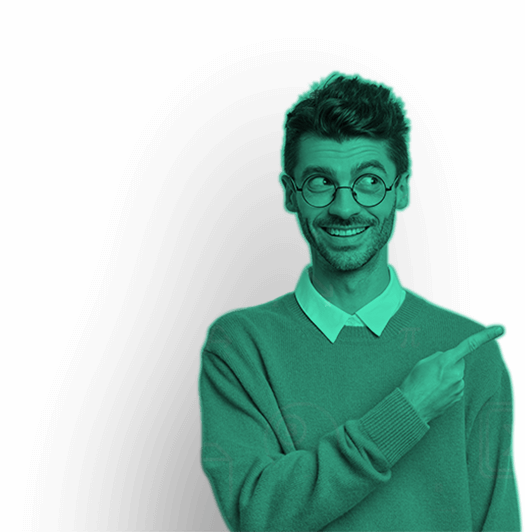Calling a function from another file in MATLAB, also known as Call a Function in MATLAB, is a fundamental skill for efficient coding, enabling code reuse and modular programming. This guide will walk you through the steps necessary to call a function defined in one file from another file in MATLAB. By the end of this guide, you will understand how to organize your code effectively, making your MATLAB programming more productive and manageable.
how to call a function in matlab ?
To call a function in MATLAB, simply type the function name followed by input arguments in parentheses, like result = myFunction(input1, input2);. If the function returns outputs, assign them to variables. Make sure the function file is in your current folder or MATLAB path.
Organize Your Code for Productive and Manageable MATLAB Programming
Learn effective code organization in MATLAB for enhanced productivity and manageability. This guide ensures you grasp essential skills to streamline your programming tasks, making complex projects more accessible and efficient to handle.
Step 1: Understand the MATLAB Function Basics
Before diving into calling functions from other files, it’s essential to understand how functions work in MATLAB. A function in MATLAB is a group of statements that together perform a specific task. Functions are defined using the function keyword, and they typically reside in their own .m files.
Example of a Simple Function
Create a new file named myFunction.m:

This function, myFunction, takes two inputs, x and y, and returns their sum.
Step 2: Create the Function File
Ensure that your function is saved in an .m file. The file name should match the function name to avoid any confusion and to follow MATLAB’s naming conventions.
Example
Save the above code in a file named myFunction.m.
Step 3: Create the Main Script or Function
Now, create another file where you will call the myFunction. This can be either a script or another function. For this example, we will create a script named mainScript.m.
Example of Main Script
Create a new file named mainScript.m:

Step 4: Ensure Both Files are in the MATLAB Path
For MATLAB to call a function from another file, both files must be in the MATLAB path. You can add directories to the path using the addpath function or by setting the current folder to the directory containing the files.
Adding Directory to Path

Alternatively, you can navigate to the directory in MATLAB’s Current Folder window.
Step 5: Call the Function
With both files in the MATLAB path, running mainScript.m will call myFunction and display the result.
Run the Main Script

Step 6: Handle Functions with Multiple Outputs
If your function returns multiple outputs, you can capture them in the calling file. Modify myFunction to return two outputs:
Modified Function

Updated Main Script

Step 7: Passing Arguments and Managing Outputs
Ensure that the arguments you pass to the function match the expected inputs, and handle the outputs appropriately. MATLAB functions are flexible with input and output arguments.
Step 8: Using Functions from Different Directories
To call a function from a different directory, ensure the directory is in the MATLAB path or provide the relative path to the function.
Adding Function Directory to Path

Step 9: Troubleshooting Common Issues
- Undefined Function or Variable: Ensure the function file is in the path and the function name matches the file name.
- Path Issues: Verify that the directory containing the function is added to the MATLAB path.
- Syntax Errors: Check for any syntax errors in both the function and the calling script.
Step 10: Best Practices
- Organize Files: Keep functions and scripts in organized directories.
- Naming Conventions: Use meaningful names for functions and ensure the file name matches the function name.
- Commenting and Documentation: Comment your code and provide documentation for your functions to enhance readability and maintainability.
Example of a Complex Function Call
Consider a scenario where you have multiple functions that need to be called from a main script. For example, suppose you have two additional functions, subtractFunction and multiplyFunction.
Subtract Function
Create a new file named subtractFunction.m:

Multiply Function
Create a new file named multiplyFunction.m:

Updated Main Script
Update mainScript.m to call these additional functions:

Full Example Code
To summarize, here is the full example code including all functions and the main script:
myFunction.m

subtractFunction.m

multiplyFunction.m

mainScript.m

Conclusion
Call a function in MATLAB from another file is a fundamental aspect of modular programming and efficient coding. By following this step-by-step guide, you can ensure your code is well-organized, reusable, and easy to manage. This approach not only enhances your programming efficiency but also improves the maintainability and scalability of your MATLAB projects. Whether you’re working on small scripts or large-scale applications, mastering the skill of calling functions from other files is essential for effective MATLAB programming.
Our Trending Services>> Homework Help | Assignment Help | Live Sessions | Do My Homework | Do My Essay | Write My Essay | Essay Writing Help | Lab Report Help | Project Report Help | Speech Writing Service | Presentation Writing Service | Video Solutions | Pay Someone To Do My Homework | Do My Assignment
Our Popular Subjects>> Math Homework Help | Physics Homework Help | Chemistry Homework Help | Civil Engineering Homework Help | Finance Homework Help | Electrical Engineering Homework Help | Mechanical Engineering Homework Help | Computer Science Homework Help | Economics Homework Help | Calculus Homework Help | Fluid Mechanics Homework Help | Finance Assignment Help