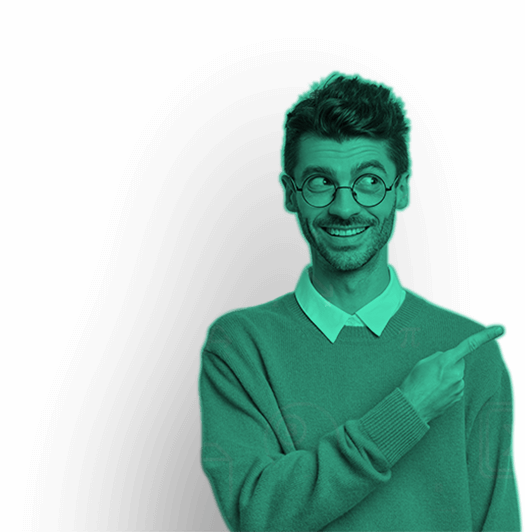Plotting individual points in MATLAB allows you to visualize data with precision and clarity. Whether you’re working with simple data sets or complex numerical arrays, MATLAB offers powerful tools to create insightful plots. Follow these steps to plot individual points effectively:
Step 1: Open MATLAB and Prepare Your Data
Ensure MATLAB is open and ready for use. Prepare the data you wish to plot. For this guide, let’s assume you have a set of x-coordinates and corresponding y-coordinates stored in arrays.

Step 2: Create a Figure Window
To begin plotting, create a new figure window where your plot will be displayed. Type the following command:

Step 3: Plot the Points
Use the plot function to plot the points on a Cartesian coordinate system. In MATLAB, the plot function is versatile and can be used to create various types of plots, including scatter plots for individual points.

Here, 'o' indicates that each data point should be marked with a circle. You can use different markers such as '+', '*', '.', etc., depending on your preference.
Step 4: Customize the Plot (Optional)
Customize your plot to enhance clarity and readability. MATLAB provides numerous options for customization, including:
- Axis Labels: Add labels to the x-axis and y-axis for clarity.

Title: Provide a descriptive title for your plot.

Gridlines: Display gridlines to assist in reading values from the plot.

Marker Size and Color: Adjust the size and color of markers to differentiate data points.

Step 5: Save or Export Your Plot (Optional)
If you want to save your plot for later use or export it to another format (e.g., PNG, PDF), MATLAB provides straightforward commands:

Replace 'plot.png' with your desired file name and format.
Step 6: Display Multiple Sets of Points (Optional)
To plot multiple sets of points on the same figure, simply call the plot function multiple times with different data sets. MATLAB will automatically create a new plot for each plot command within the same figure window.

Step 7: Explore Further Plotting Options
MATLAB offers extensive capabilities beyond basic point plotting. Experiment with different plot types (scatter, stem, etc.) and additional customization options to suit your specific visualization needs.
Conclusion
Mastering the art of plotting individual points in MATLAB opens doors to visually interpreting data effectively. By following these step-by-step instructions, you can create insightful plots that convey meaningful insights from your data sets. Experiment with customization options and explore MATLAB’s versatile plotting functions to enhance your data visualization skills further. Happy plotting!
Our Trending Services>> Homework Help | Assignment Help | Live Sessions | Do My Homework | Do My Essay | Write My Essay | Essay Writing Help | Lab Report Help | Project Report Help | Speech Writing Service | Presentation Writing Service | Video Solutions | Pay Someone To Do My Homework
Our Popular Subjects>> Math Homework Help | Physics Homework Help | Chemistry Homework Help | Civil Engineering Homework Help | Finance Homework Help | Electrical Engineering Homework Help | Mechanical Engineering Homework Help | Computer Science Homework Help | Economics Homework Help | Calculus Homework Help | Fluid Mechanics Homework Help | Finance Assignment Help