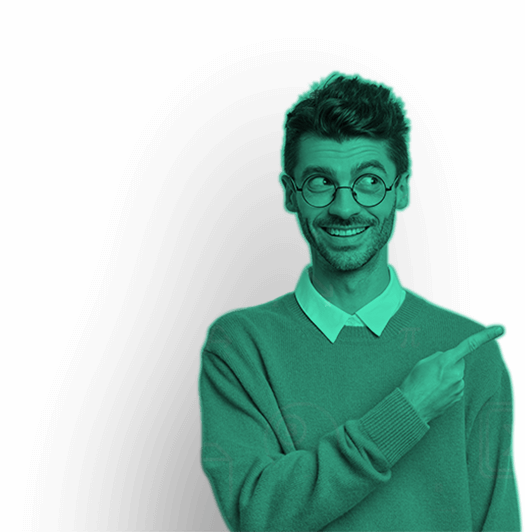One of the most popular programming languages in computer science is Python. This language has achieved high preference among developers for its versatility, operation, and integration simplicity. Whether it’s data science, machine learning, artificial intelligence, or any other arena, using this language is the best way to develop the best programs without exhausting your time and effort. It makes your tasks, such as scripting, web scraping, and automation of complex operations, easier and more effective. If you’re new to Python, you might come across Python scripts. In this discussion of executing Python scripts, we’ll explore different methods on diverse operating systems like Windows, Linux, and macOS. Before diving into that, let’s explore what Python Script is and why this language is significant in the programming world.
What is Python Script?
Python is widely recognized as a high-level programming language for computer science students. A Python script is a file that includes code written in this language. These files typically have the extension ‘.py’, or ‘.pyw’ if they operate on a Windows 10 machine.
To run a Python script on a device, you must install a Python interpreter. In this article, experts explain how to execute a Python script.
How to run a Python script?
To run a Python script, first save your code in a file with the .py extension (e.g., script.py). Open a terminal or command prompt, navigate to the file’s directory using cd, and type python script.py or python3 script.py, depending on your setup. Make sure Python is installed and added to your system’s path
What Makes Python One of The Best Programming Languages?
1. Versatility: Python is a versatile language suitable for various projects. Programmers can use this language across various domains, such as web development, data science, artificial intelligence, scientific computing, and more.
2. Readability: Python’s syntax is clear and easy to read, making it accessible for beginners and effective for experienced developers. Its readability contributes to code maintainability and reduces the time limit for debugging.
3. Large Standard Library: Python has a comprehensive standard library, reducing the need for additional libraries. It simplifies development with modules and packages, including string operations, file I/O, network protocols, etc.
4. Community and Support: Python has a large and active community of developers contributing to its growth and support. This community-driven aspect ensures continuous improvement, extensive documentation, and a wealth of learning resources.
5. Integration Capabilities: Python easily integrates with other languages and tools, allowing developers to leverage existing code and infrastructure. It supports integration with C/C++, Java, and .NET, among others, making it suitable for complex projects and systems.
These aspects collectively contribute to Python’s popularity and its status as a preferred choice not only for beginners but also for seasoned developers in the programming world.
4 Methods to Run a Script in Python
You can run a Python script using several methods. We will study some of the commonly used techniques for running this script on your system:
- Interactive Mode
- Command Line
- Coding Shell
- IDE (PyCharm)
- Online Interpreter
To execute this program, first save it with the .py extension. Once you do it, you can run this file by taking the help of the terminal. The print() function displays any text enclosed within the parentheses.
Script: print(“Welcome to TutorBin”)
Or
print(‘Welcome to TutorBin’)
You can write the text to be printed using either single quotes, as shown in the script above, or double quotes.
There are several ways to execute a Python script, but before exploring these methods, we must first check if a Python interpreter is installed on the system. On Windows, open ‘cmd’ (Command Prompt) and type the following command.
Image- Command Prompt
This command will display the version number of the installed Python interpreter or an error message if Python is not installed.
1. Run Python Script Interactively
In Python Interactive Mode, you can execute your script line by line in sequence. To enter interactive mode, you must first open Command Prompt on your Windows machine. Then type ‘python’ and press Enter.
Example 1: Using Print Function
Execute the following line in the interactive mode:
print(‘Hello World !’)
Output:
Example 2: Using Interactive Execution
Run the below-mentioned lines one by one in the interactive mode.
name = “Aakash”
print(“My name is ” + name)
Output:
Example 3: Interactive Mode Comparison
In the interactive mode, you can execute the following lines one by one.
a = 1
b = 3
if a > b:
print(“a is Greater”)
else:
print(“b is Greater”)
Output:
Note: To exit from this mode, press ‘Ctrl+Z’ and then press ‘Enter’ or type ‘exit()’ and then press Enter.
2. Run Python Script by the Command Line
Executing Python scripts on Windows through the command line offers an effective and direct method to run Python code. This approach permits easy navigation to the script’s directory and its initiation, making it ideal for quick testing and automation.
Example 1: Using Script Filename
To execute a Python script in the terminal by running a ‘.py’ file, you need to precede the file name with the ‘python’ keyword in the command prompt. This method enables the Python programs to run directly from the cmd interface.
python hello.py
I have used the word “Hello” as an example. You can rename the file name here instead of
‘hello.py‘.
Output:
Example 2: Redirecting output
To execute a Python script in Terminal from the command line, search the directory where the script is located and use the command python script_name.py. Redirecting output in Python involves using the > symbol followed by a file name to grasp the script’s output into a specified file. For instance, python script_name.py > output.txt redirects the standard output to a file named “output.txt.”
Output :
3. Run a Script in Python using a Coding Shell
Coding Shell provides a convenient way to write and test Python snippets in real-time, making it invaluable for learning, debugging, and experimenting with Python coding.
- To access the Python shell, simply open a terminal on your computer
- Type ‘python’ or ‘python3’, depending on your installation.
- You’ll then enter an interactive session to type and execute Python commands line by line.
Here’s a simple example of how the Python shell looks and works:
Sample Python Code
If you’re just starting out or want a quick example to test your setup, here’s a Sample Python Code snippet that calculates the square of a number entered by the user:

How it works:
- The
input()function takes a number from the user. - The script calculates the square using the exponentiation operator (
**). - Finally, it prints the result using
print().
You can try running this using any of the five methods described above. It’s a great way to validate that Python is installed correctly and that your script execution process is working.
4. Run Python Scripts using an IDE
To run a Python script in an IDE (Integrated Development Environment) like PyCharm, follow these steps:
- Develop a new project.
- Name that project as ‘GfG’ and click the “Create” option.
- Set the root directory with the project name we have selected in the last step. Right-click on it, go to the “New,” and then click the ‘Python file‘ option. Name that specific file ‘hello‘ (you can give it any name according to your project needs or category). Doing it helps you in creating a ‘hello.py‘ file in the project root directory.
Note: You don’t have to determine the extension, as it will opt for it automatically.
- Now, you must write the following Python script to print your message:
print(‘Hello World !’)
- To execute the Python script, right-click on the file and select the ‘Run File in Python Console’ option. It will unlock a console box at the bottom, where the output will be shown to you. Alternatively, you can run the script in the Green Play Button at the top right corner of the IDE.
Output:
Our experts have covered four different methods to run Python scripts on your device. Depending on your setup, you can choose any of these methods. Running Python scripts is a fundamental and simple task. It facilitates sharing your work and accessing others’ work for learning purposes.
5. Online Interpreter
An online Python compiler is a web-based tool that allows you to write, compile, and execute Python code directly in your web browser. These compilers are useful for quickly testing code snippets, learning Python, or sharing code without needing to install Python on your local machine.
Some popular online Python compilers include:
Programiz: An easy-to-use online compiler for Python that is great for beginners, providing tutorials and an integrated learning environment.
OnlineGDB: An online compiler and debugger for various programming languages, including Python. It offers a simple interface and basic debugging tools.
Example of running Python script using Programiz.
Conclusion
I guess you have gathered enough knowledge and skills needed to run Python scripts and code from this blog. Our experts have clearly focused on running scripts successfully in various ways and across different development environments. The command line is your best friend for running production-ready scripts, while during development, your IDE or code editor will offer the right tools to execute your code efficiently.
In this tutorial, you’ve learned how to:
- Execute Python scripts from the terminal or command line in your current OS
- Running your Python code in interactive mode using the standard REPL of this programming language
- Use your favorite code editor or IDE to run Python scripts during development
- Launch programs and do scripts from your operating system’s file manager
These skills are crucial for you as a Python developer, enabling a faster, more productive, and flexible development process. With the help of expert guidance, you can run the Python scripts without facing any struggle. Read this blog carefully, and if you face any problem doing the scripts effectively, connect with TutorBin Python experts immediately.
Our Trending Services>> Homework Help | Assignment Help | Live Sessions | Do My Homework | Do My Essay | Write My Essay | Essay Writing Help | Lab Report Help | Project Report Help | Speech Writing Service | Presentation Writing Service | Video Solutions | Pay Someone To Do My Homework
Our Popular Subjects>> Math Homework Help | Physics Homework Help | Chemistry Homework Help | Civil Engineering Homework Help | Finance Homework Help | Electrical Engineering Homework Help | Mechanical Engineering Homework Help | Computer Science Homework Help | Economics Homework Help | Calculus Homework Help | Fluid Mechanics Homework Help | Finance Assignment Help