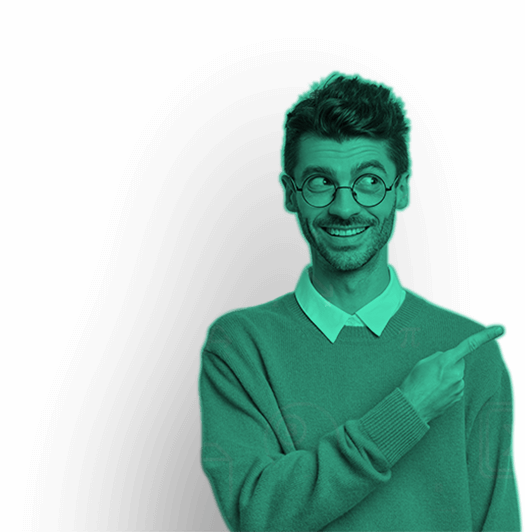In MATLAB, changing directories or Change Directory in MATLAB is crucial for organizing and accessing files effectively within projects. Whether navigating to different project folders or accessing data files, understanding how to change directories ensures efficient workflow management. This guide provides clear, step-by-step instructions on using MATLAB’s cd command to switch between directories, whether by specifying absolute paths or using relative navigation. By mastering directory changes in MATLAB, users can enhance their programming efficiency, maintain project organization, and seamlessly integrate data and files across various directories as needed.
Guide to Using MATLAB’s cd Command
Learn to efficiently navigate directories in MATLAB with clear instructions on using the cd command. Enhance programming efficiency, maintain project organization, and seamlessly access data across directories.
Step 1: Launch MATLAB
Ensure MATLAB is open and ready for use. You can launch MATLAB from your desktop or start menu.
Step 2: Determine Current Directory
Before changing directories, it’s useful to know your current working directory. MATLAB displays the current directory at the top of the command window.

Step 3: List Contents of Current Directory (Optional)
If you want to see a list of files and folders in your current directory, use the dir command:

Step 4: Navigate to a New Directory
To change directories in MATLAB, use the cd command followed by the path of the directory you want to navigate to. You can specify either an absolute path (full path from the root directory) or a relative path (path relative to the current directory).
Example: Changing to an Absolute Path

Replace 'C:\Users\YourUsername\Documents\MatlabProjects' with the actual path to your desired directory.
Example: Changing to a Relative Path

In this example, '..\NewDirectory' moves up one directory level ('..') and then navigates to 'NewDirectory'.
Step 5: Verify Directory Change
After executing the cd command, verify that MATLAB has successfully changed directories. Use the pwd command again to display the new current directory:

Step 6: Access Files in the New Directory
Once you’ve changed directories, you can access files stored in that directory directly from MATLAB. For example, to load a data file data.csv located in the new directory, use:

Step 7: Return to Previous Directory (Optional)
If needed, you can return to the previous directory using the cd command with no arguments:

This command returns you to the MATLAB default directory or the directory where MATLAB was launched from.
Step 8: Use Shortcuts for Common Directories (Optional)
MATLAB provides shortcuts for commonly used directories such as the user’s home directory (~ symbol) and the MATLAB root directory (matlabroot). These can be useful for accessing files in standard locations.
Example: Accessing Home Directory

Example: Accessing MATLAB Root Directory

Conclusion
Change directories in MATLAB is straightforward and essential for managing files and data effectively within your projects. By following these step-by-step instructions, you can navigate between directories seamlessly, ensuring you have access to the resources you need for your MATLAB programming tasks. Mastering directory navigation in MATLAB enhances your workflow efficiency and organization, making it easier to work with files across different project directories. Happy coding!
Our Trending Services>> Homework Help | Assignment Help | Live Sessions | Do My Homework | Do My Essay | Write My Essay | Essay Writing Help | Lab Report Help | Project Report Help | Speech Writing Service | Presentation Writing Service | Video Solutions | Pay Someone To Do My Homework | Do My Assignment
Our Popular Subjects>> Math Homework Help | Physics Homework Help | Chemistry Homework Help | Civil Engineering Homework Help | Finance Homework Help | Electrical Engineering Homework Help | Mechanical Engineering Homework Help | Computer Science Homework Help | Economics Homework Help | Calculus Homework Help | Fluid Mechanics Homework Help | Finance Assignment Help