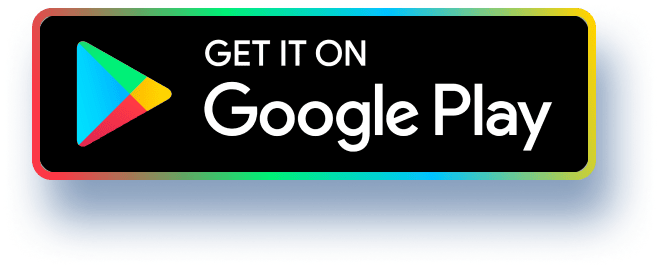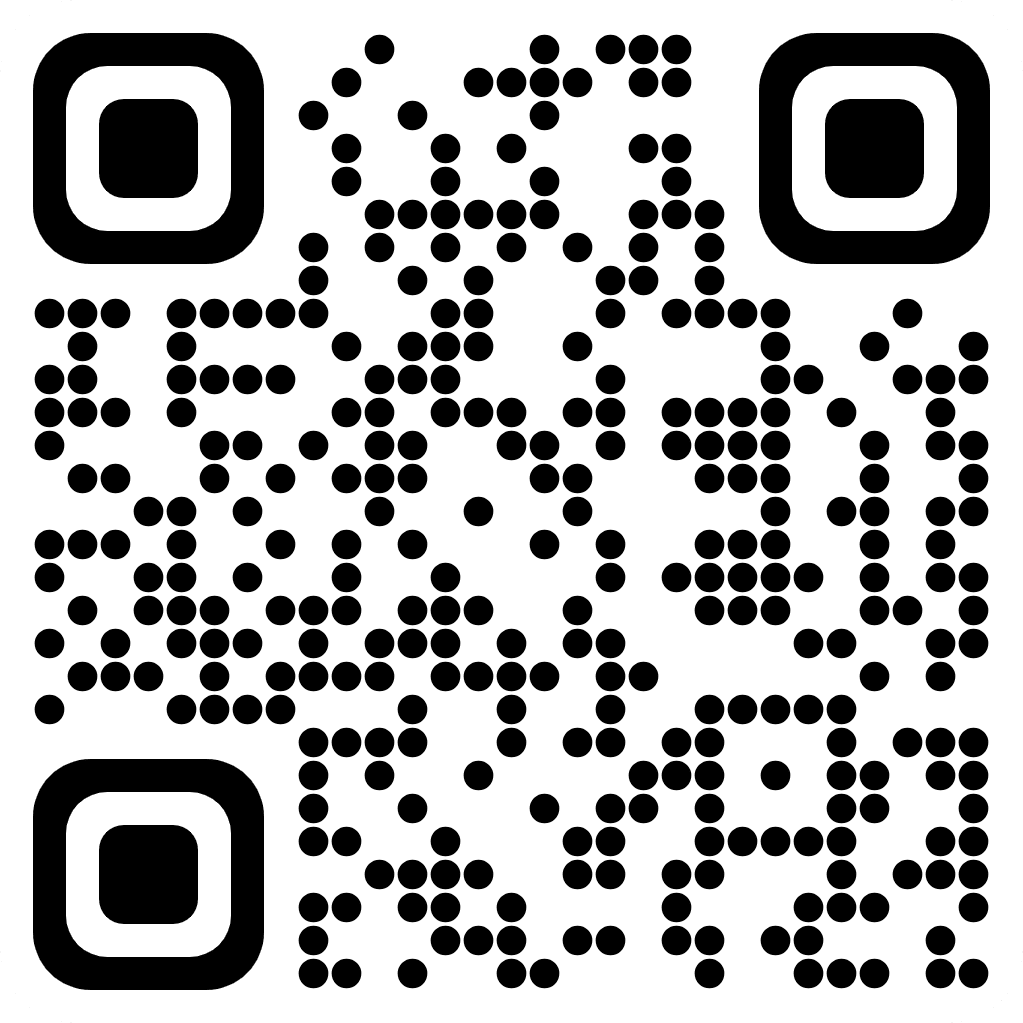New Perspectives Excel 2019 | Module 7: SAM Project 1a Valerian State College SUMMARIZING YOUR DATA WITH PIVOTTABLES sam' GETTING STARTED Open the file NP_EX19_7a_FirstLastName_1.xlsx, available for download from the
SAM website. Save the file as NP_EX19_7a_FirstLastName_2.xlsx by changing the "1" to a "2". If you do not see the .xlsx file extension in the Save As dialog box, do not type it. The program will add the file extension for you automatically. With the file NP_EX19_7a_FirstLastName_2.xlsx still open, ensure that your first and last name is displayed in cell B6 of the Documentation sheet. If cell B6 does not display your name, delete the file and download a new copy from the SAM website. PROJECT STEPS 1. 2. Lael Masterson works in the Student Activities Office at Valerian State College in Illinois. Lael has started compiling information on students who are interested in helping run student organizations at Valerian State, and she needs your help completing the workbook. Switch to the Student Representatives worksheet. In cell E2, enter a formula using the HLOOKUP function as follows to determine a student's potential base hourly rate (which is based on the number of years of post-secondary education): a. Use a structured reference to look up the value in the Post-Secondary Years column. Retrieve the value in the 2nd row of the table in the range P13:U14, using an absolute reference. Because base hourly rate is tiered based on the number of years of education, find an approximate match. b. Fill the formula into the range E3:E31, if necessary. Student organizations sometimes require transportation for off-campus activities, and school policy requires students to be over 23 years old to serve as transport. Lael wants to determine how many of the active students will be eligible to transport other group members. In cell J2, enter a formula using the IF function and structured references as follows to determine if Kay Colbert can serve as authorized transport: a. The function should use a reference to the Age column to determine if the student's age is greater than 23, and should return the text Yes if true and No if false. b. 3. Fill the formula into the range J3:J31, if necessary. To be eligible for the leadership training program offered by the office, a student must have at least 2 years of post-secondary education or have gone through the organization finance training. In cell K2 enter a formula using the IF and OR functions and structured references as follows to determine if Kay Colbert can join the leadership training program: a. The IF function should determine if the student's Post-Secondary Years is greater than or equal to 2 OR if the student's finance certified status is "Yes", returning CENGAGE New Perspectives Excel 2019 | Module 7: SAM Project la 4. 5. 6. 7. the text Yes if a student meets one or both of those criteria or the text No if a student meets neither of those criteria. b. Fill the formula into the range K3:K31, if necessary. Experienced students may serve as mentors if they are at least age 21 and have at least 3 years of post-secondary education. In cell L2, enter a formula using the IF and AND functions and structured references as follows to determine if Kay Colbert is eligible to serve as a mentor: a. b. The IF function should determine if the student's age is greater than or equal to 21 AND the student's post-secondary years are greater than or equal to 3, and should return the text Yes if a student meets both of those criteria or the text No if a student meets none or only one of those criteria. Fill the formula into the range L3:L31, if necessary. Lael is always on the lookout for students who might be interested in running for office in student groups. In cell M2, enter a formula using a nested IF function and structured references as follows to determine first if a student has already been elected to office in a student group, and if not, whether that student meets the qualifications to run in the future: If the value in the Elected column is equal to the text "Yes", the formula should display Elected as the text. a. b. Otherwise, the formula should determine if the value in the Finance Certified column is equal to the text "Yes" and return the text Yes if true And No if false. Students who work with student organizations are also considered for employment at the Student Activities Office. Students with more than 4 years of post-secondary education are qualified for more complex Tier 2 jobs. In cell N1, enter the text Tier as the column heading. In cell N2, enter a formula using the IF function and structured references as follows to determine which work tier Kay Colbert is qualified for: a. The IF function should determine if the student's Post-Secondary Years is greater than or equal to 4, and return the value 2 if true or the value 1 if false. 8. 9. b. Fill the formula into the range N3: N31, if necessary. Lael wants a quick way to look up students by their Student ID. In cell Q3, nest the existing VLOOKUP function in an IFERROR function. If the VLOOKUP function returns an error result, the text Invalid Student ID should display. Lael wants to determine several totals and averages for active students. In cell Q8, enter a formula using the COUNTIF function and structured references to count the number of students who have been elected to offices in student organizations. 10. In cell R8, enter a formula using the AVERAGEIF function and structured references to determine the average number of post-secondary years for students who have been elected. 11. In cell R9, enter a formula using the AVERAGE function and structured references to determine the average number of years of post-secondary education of all students as shown in the Post-Secondary Years column. CENGAGE New Perspectives Excel 2019 | Module 7: SAM Project 1a 12. Switch to the Academic Groups worksheet. In cell A14, use the INDEX function and structured references to display the value in the first row and first column of the AcademicGroups table. 13. In cell A17, use the SUMIF function and structured references to display the total membership in 2023 for groups with at least 40 members. 14. Lael is also planning for student groups that the office will be working with in the coming year. She decides to create a PivotTable to better manipulate and filter the student group data. Switch to the Academic PivotTable worksheet, then create a PivotTable in cell A1 based on the AcademicGroups table. Update the PivotTable as follows so that it matches Final Figure 2: a. b. Change the PivotTable name to: AcademicPivotTable Add the Activities field and the Group Name field (in that order) to the Rows area. C. Add the 2021, 2022, and 2023 fields (in that order) to the Values area. d. e. f. g. h. Change the display of subtotals to Show all Subtotals at Top of Group. Change the report layout to Show in Outline Form. Update the Sum of 2021 field in the Values area to display the name 2021 Membership with the Number number format with 0 decimal places. Update the Sum of 2022 field in the Values area to display the name 2022 Membership with the Number number format with 0 decimal places. Update the Sum of 2023 field in the Values area to display the name 2023 Membership with the Number number format with 0 decimal places. 15. Lael wants to summarize data for all student groups in a PivotTable. To do so, she must first update the AllGroups table. Switch to the All Groups worksheet then edit the record for the Astronomy Society to use 76 as the 2023 field value. 16. Switch to the All Groups PivotTable worksheet. Refresh the PivotTable data, then verify that the 2023 Membership value for the Astronomy Society in row 6 reflects the change you made in the previous step. 17. Apply the Light Blue, Pivot Style Medium 2 PivotTable style to the PivotTable. 18. Add the Office field to the Filters area of the Pivot Table. Filter the table so that only organizations with private offices are visible. 19. Filter the PivotTable as follows: a. Create a Slicer based on the Activities field value. b. Resize the slicer so that it has a height of 2.2" and a width of 3.2". C. Move the slicer so that its upper-left corner appears within cell F3 and its lower- right corner appears within cell J14. d. Use the slicer to filter the PivotTable so that only Fraternal groups are visible. 20. Lael also wants to summarize membership data for all organizations using a PivotChart to help determine which groups are showing the most interest from students. Switch to the Activities PivotTable worksheet. Based on the PivotTable on the Activities CENGAGE New Perspectives Excel 2019 | Module 7: SAM Project la PivotTable worksheet, insert a PivotChart using the Clustered Column chart type and format it as follows: a. b. C. Resize and reposition the PivotChart so that the upper-left corner is located within cell F3 and the lower-right corner is located within cell 019. Add the chart title Membership by Type to the PivotChart using the Above Chart option. Filter the PivotChart so that only the membership data for groups with educational, field, and fraternal activities in each type of group displays in the chart. (This filter may be automatically applied when you create the table.) Your workbook should look like the Final Figures on the following pages. Save your changes, close the workbook, and then exit Excel. Follow the directions on the SAM website to submit your completed project. CENGAGE New Perspectives Excel 2019 | Module 7: SAM Project 1a Final Figure 1: Student Representatives Worksheet R T U- Total Students Average Post-Secondary Years M 1 Student ID Name Age Post-Secondary Years 2 G62918 Kay Colbert 6 2022 Yes 3 P49234 Michael Crozier 25 7 16.50 2023 Yes Yes Yes No Yes ase Rate Class Finance Certified Grad Student Elected Qualified Driver Leadership Training Mentor Officer Qualified ♥ Tier ♥ 16.50 Yes Yes Yes Yes Yes Yes Yes Elected 2 Student ID Student Name G62918 Kay Colbert 4 W99035 Brandon Miles 21 3 15.75 2022 Yes Yes No Yes Yes Elected 1 5 V42056 Michael Alvarez 22 4 15.75 2023 Yes No No No Yes Yes 6 T59828 Ida Smith 19 2 15.75 2024 No No Yes No Yes No Elected 1 7 F72412 Betty Garza 24 6 16.50 Yes No Yes Yes Yes Yes 2 8 W20999 Leroy Pirkle 28 10 17.50 2022 Yes No Yes Yes Yes Yes 2 Elected Students 9Q18870 Warren Stewart 18 15.00 2026 No No No No No No 1 All Students 10 W75774 Stacy Wiggins 24 6 16.50 Yes Yes Yes Yes Yes Elected 2 11 N25220 Billy Herald 3 15.75 2022 No No No No Yes Yes No 1 12 094361 Margaret Cruz 23 5 16.50 Yes Yes Yes 2 2023 Yes 13 GB7578 Chester Keese 18 0 15.00 2024 No No No No No NO No 1 Postsecondary Years 14 B68170 Claudette Littell 19 1 15.25 No No Yes No Yes 1 15 M89375 Florence Miller 21 3 15.75 2023 Yes No No No Yes Yes Yes 1 Yes Yes Yes Yes 2 16 563900 Kimberly Gerace 26 8 17.50 2023 Yes 17 196036 Roman Goble 22 4 15.75 No No No Yes Yes Yes 2 18 C82505 19 Y75358 Jocelyn Allen 22 4 15.75 2022 Yes No Yes No Yes Yes Elected 2 Ron Morse 20 15.75 2022 Yes No No Yes Yes 20 60811 Roberta Ervin 21 3 15.75 2026 No No No No Yes Yes No 1 21 Q56783 James Rusnak 19 1 2022 Yes No Yes No No Elected 1 22 Q75281 Suzanne Lawrence 24 2 15.75 2025 Yes No Yes Yes Yes No Elected 1 23 V73596 ShannonGarner 18 0 15.00 2024 No No No No No No No 1 24 L86947 Emory Little 25 5 16.50 2023 Yes Yes Yes Yes Yes Yes Elected 2 25 W90960 Laura LI 24 6 10.30 2022 Yes Yes Yes Yes Yes Elected 2 26 P40886 No No No No Floretta Cauthen 18 15.00 2025 No 27 UBB627 Beverly Berry 23 5 16.50 2023 Yes No No No Yes Yes 2 28 Y88831 Stephanie Papa 15.25 Yes No Yes No 1 29 Р83373 Wallace Rivera 29 9 17.50 30 853454 Larry Russell 31 A60088 Aaron Sifford 19 25 15.25 16.50 2023 Yes 2022 No Yes No Yes Yes Yes 2 No No No No No 1 Elected 2 Yes Yes Yes Yes Documentation Student Representatives Academic Groups Academic PivotTable All Groups All Groups PivotTable Activities PivotTable Final Figure 2: Academic Groups Worksheet 11 3.8 2 15.25 15.75 16.5 17.5 B E பட F G 1 Group Name 2 Computing Club 3 Astronomy Society 4 Humanities and English Club Type Activities Office 2021 2022 2023 Academic Field Public 54 81 93 Academic Field Private 37 51 76 Academic Professional None 47 54 64 5 Environmental Management Club Academic Service Private 45 44 52 6 Communication Studies Club 7 Nursing Club Academic Professional Public Academic Service 30 32 51 Private 44 47 41 8 History Club 9 Psychology Association for Students 10 Investigative Forensics Club Academic Professional None Academic Professional Private Academic Field 48 40 40 29 26 23 Public 6 8 10 Academic Professional None 5 6 5 11 Accounting and Finance Forum 12 13 Largest Academic Club, 2023: 14 Computing Club 15 16 2023 membership in large groups: 17 417 10 Academic Groups Academic Pivo CENGAGE