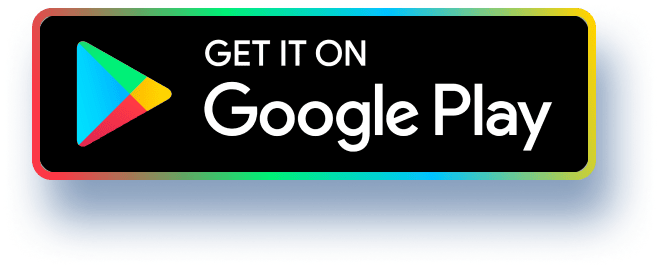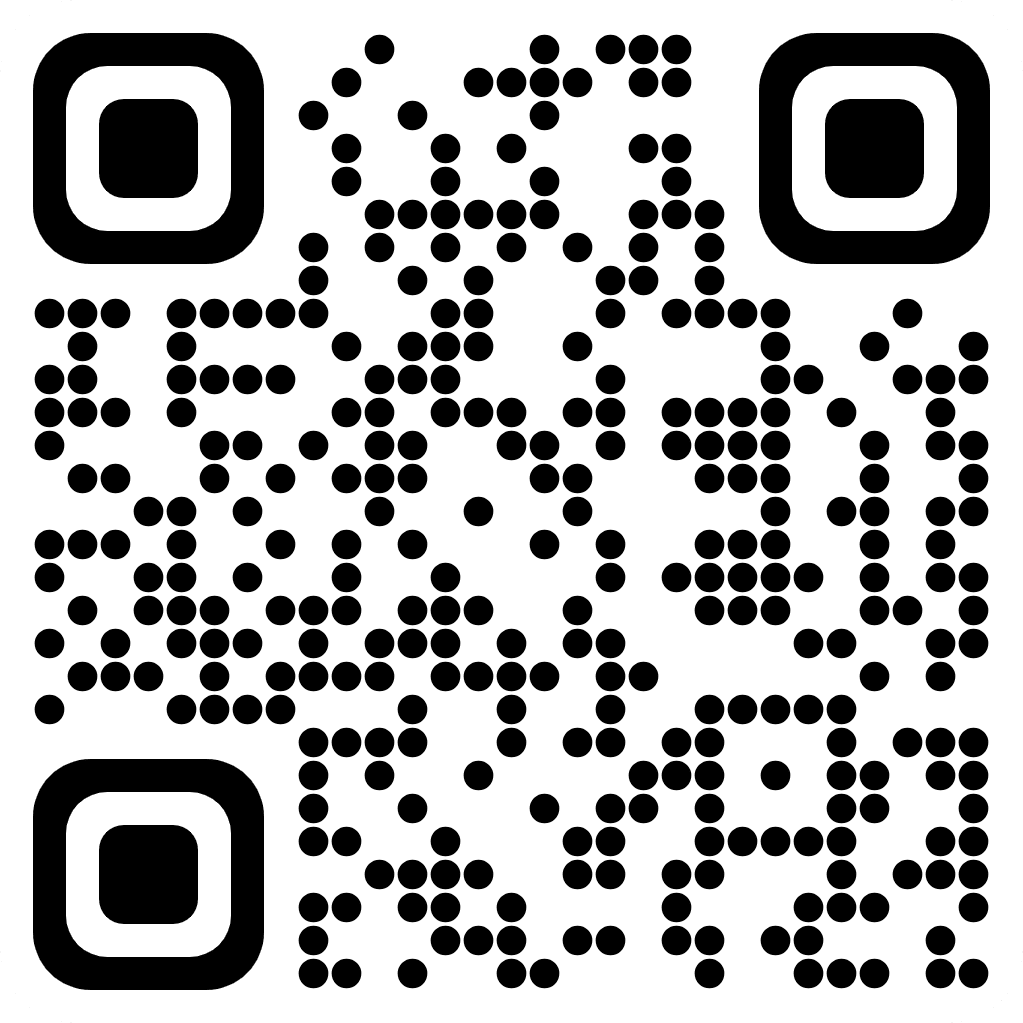New Perspectives Excel 2019 | Module 7: SAM Project 1b Brevard County Swim Clubs SUMMARIZING YOUR DATA WITH PIVOTTABLES sam GETTING STARTED Open the file NP_EX19_7b_FirstLastName_1.xlsx, available for download from
the SAM website. Save the file as NP_EX19_7b_FirstLastName_2.xlsx by changing the "1" to a "2". If you do not see the .xlsx file extension in the Save As dialog box, do not type it. The program will add the file extension for you automatically. With the file NP_EX19_7b_FirstLastName_2.xlsx still open, ensure that your first and last name is displayed in cell B6 of the Documentation sheet. If cell B6 does not display your name, delete the file and download a new copy from the SAM website. PROJECT STEPS 1. 2. 3. Brittany Lambert is a volunteer for the Brevard County Swim Clubs in Melbourne, Florida, and has offered to compile data on the swim club employees and teams. She needs your help completing the workbook and analyzing the data. Switch to the All Employees worksheet. In cell E3, enter a formula using the HLOOKUP function as follows to determine an employee's potential pay rate, which is based on their years of experience: a. b. Use a structured reference to look up the value in the Years of Experience column. Retrieve the value in row 2 of the table in the range P14:U15, using an absolute reference. Because hourly pay rate is tiered based on the number of years of experience, find an approximate match. Fill the formula into the range E4:E32, if necessary. Each summer, the swim clubs host a camp for young swimmers. To work as a counselor at one of the summer camps, an employee must be at least 21 years old. Brittany wants to determine how many employees are eligible to be camp counselors. In cell J3, enter a formula using the IF function and structured references as follows to determine if Tiffany Adams can work as a camp counselor: a. b. The function should use a reference to the Age column to determine if the employee's age is greater than or equal to 21, and should return the text Yes if true and No if false. Fill the formula into the range J4:J32, if necessary. To be eligible to work with the swim team, an employee must have at least two years of experience or have completed CPR training. In cell K3 enter a formula using the IF and OR functions and structured references as follows to determine if Tiffany Adams can work with the swim team: a. The IF function should determine if the employee's Years of Experience is greater than or equal to 2 OR if the employee's CPR trained status is "Yes", returning CENGAGE New Perspectives Excel 2019 | Module 7: SAM Project 1b 4. 5. the text Yes if an employee meets one or both of those criteria or the text No if an employee meets neither of those criteria. b. Fill the formula into the range K4:K32, if necessary. Employees may serve as swim team coaches if they are at least age 23 and have at least three years of experience. In cell L3, enter a formula using the IF and AND functions and structured references as follows to determine if Tiffany Adams is eligible to serve as a swim team coach: a. b. The IF function should determine if the employee's age is greater than or equal to 23 AND the employee's years of experience are greater than or equal to 3, and should return the text Yes if an employee meets both of those criteria or the text No if an employee meets none or only one of those criteria. Fill the formula into the range L4:L32, if necessary. Brittany wants to identify employees who are eligible to take a CPR course at the clubs' expense. Employees who can work as camp counselors are eligible for the course. In cell M3, enter a formula using a nested IF function and structured references as follows to determine first if an employee has already been trained in CPR, and if not, whether that employee meets the qualifications to take the course: a. b. If the value in the CPR Trained column is equal to the text "Yes", the formula should display Trained as the text. Otherwise, the formula should determine if the value in the Camp Counselor column is equal to the text "Yes" and return the text Yes if true and No if false. 6. 7. 8. 9. C. Fill the formula into the range M4: M32, if necessary. Employees who work at the swim clubs are also considered for employment at the Brevard County Parks and Recreation Department. Employees with more than four years of experience are qualified for more complex Level 2 jobs. In cell N2, enter the text Level as the column heading. In cell N3, enter a formula using the IF function and structured references as follows to determine which employment level Tiffany Adams is qualified for: a. The IF function should determine if the employee's Years of Experience is greater than or equal to 4, and return the value 2 if true or the value 1 if false. b. Fill the formula into the range N4:N32, if necessary. Brittany created a formula with the VLOOKUP function to look up an employee names by their Employee ID. She also wants to alert users when they enter an incorrect ID number. In cell Q4, nest the existing VLOOKUP function in an IFERROR function. If the VLOOKUP function returns an error result, the text Invalid Employee ID should be displayed. Brittany wants to determine several totals and averages for active employees. In cell Q9, enter a formula using the COUNTIF function and structured references to count the number of employees who can work as lifeguards. 10. In cell R9, enter a formula using the AVERAGEIF function and structured references to determine the average number of years of experience for lifeguards. 11. In cell R10, enter a formula using the AVERAGE function and structured references to determine the average number of years of experience of all employees as shown in the Years of Experience column. CENGAGE New Perspectives Excel 2019 | Module 7: SAM Project 1b 12. Switch to the Melbourne Swim Teams worksheet. In cell B14, use the INDEX function and structured references to display the value in the first row and first column of the Swim Teams table. 13. In cell B16, use the SUMIF function and structured references to display the total wins for teams in the Youth league. 14. Brittany wants to display the Melbourne swim teams data by league and year. She asks you to create a PivotTable to better manipulate and filter the data. Switch to the Melbourne PivotTable worksheet, and then create a PivotTable in cell A1 based on the Swim Teams table. Update the PivotTable as follows so that it matches Final Figure 3: Change the PivotTable name to: MelbournePivotTable Add the League field and the Team Name field (in that order) to the Rows area. a. b. C. Add the 2020, 2021, and 2022 fields (in that order) to the Values area. d. e. f. g. h. Change the display of subtotals to Show all Subtotals at Bottom of Group. Change the report layout to Show in Outline Form. Update the Sum of 2020 field in the Values area to display the name 2020 Wins with the Number number format with 0 decimal places. Update the Sum of 2021 field in the Values area to display the name 2021 Wins with the Number number format with O decimal places. Update the Sum of 2022 field in the Values area to display the name 2022 Wins with the Number number format with 0 decimal places. 15. Brittany wants to summarize data for all teams in a PivotTable. To do so, she must first update the AllTeams table. Switch to the All Teams worksheet then edit the record for the Brevard Blue Wave (row 26) to use 10 as the 2020 field value. 16. Switch to the All Teams PivotTable worksheet. Refresh the PivotTable data, then verify that the 2020 Wins value for the Brevard Blue Wave reflects the change you made in the previous step. 17. Apply the Lavender, Pivot Style Medium 13 PivotTable style to the PivotTable. 18. Add the League field to the Filters area of the Pivot Table. Filter the table so that only teams in the Youth league are displayed. 19. Continue to filter the PivotTable as follows: a. Create a Slicer based on the Level field value. b. Resize the slicer so that it has a height of 2.3" and a width of 1.5". C. Move the slicer so that its upper-left corner appears within cell F3 and its lower- right corner appears within cell G14. d. Use the slicer to filter the PivotTable so that only Level 4 teams groups are visible. CENGAGE New Perspectives Excel 2019 | Module 7: SAM Project 1b 20. Brittany also wants to summarize and compare the performance of the swim teams by level. Switch to the Swim Levels PivotTable worksheet. Insert a PivotChart using the Stacked Column chart type and format it as follows: a. b. Resize and reposition the PivotChart so that the upper-left corner is located within cell E2 and the lower-right corner is located within cell L22. Add the chart title Wins by Level to the PivotChart using the Above Chart option. C. Filter the PivotChart so that only wins in Levels 4, 5, and 6 are displayed. Your workbook should look like the Final Figures on the following pages. Save your changes, close the workbook, and then exit Excel. Follow the directions on the SAM website to submit your completed project. CENGAGE New Perspectives Excel 2019 | Module 7: SAM Project 1b Final Figure 1: All Employees Worksheet 8029 Employee ID | A213 404 Megan Beckman Catherine Coleman Carrie F Com · Agu Camp Counselor-Swim Team Team Coach CPR Con You V188 No V Trained Yes % You You Yes * Trained Yes Twe No Yes You Trained Yes No Yes Yes Trained Total Employees |„Average Years of Experience 9GETS Bryant Grossburg No No No No Martyn Jeger 11 L Jonathan Lempert 13 M993 Gina Mila 2014 2019 3030 No Yes No You Yes You No Yes No Trained Jeff News Yes Tes No Yes 14 0142 Crystal Check 23 No Too Tee Trainer Yolanda Packle 18 202 No No No No No $16.90 $16.75 $16.00 $16.50 $12.80 Michael Perwak 35 2017 Yes Yes Yes Yes Yes Trane 17 P33 Eh Pekk 24 2014 Tes No Yes Tee Tee Trained James Quirian 24 Tes Yes Yea Yes Yes Trained Ryan Quinlan 20 Yes You No Yes No Traned Andrea Shelby 2 No Yes Yes Yes Anza Tran 19 No Yes No You No No Tracy Upho 23 Yes No You You Yes JV 18 No No No No No Jose Vazque 23 No No Yes Yes No V No No No No 28 You Tox No You You You Trainer Julie Weine W909 Mary Winslow 24 34 Yes * Yes 2018 Yes Yes Yes Yes Traine Brandon Waddel Yes No You You frained Aaron Ye 2019 No You frained 31 7888 Key Yamashite Yes Trained Rochard Young Documentation 2014 Yes No Yes Trained All Employees Melboume Swim Teams Melbourne PivotTable | All Teams |-σ Final Figure 2: Melbourne Swim Teams Worksheet 1 2 A Team Name B C D E F G H I Wins Location Level▾ League ▾ 2020▾ 2021▾ 2022▾ Total 3 Melbourne Vipers Melbourne 6 Adult 6 8 9 23 4 Southern Surge Melbourne 5 Adult 5 7 10 22 19 20 56781D=22=56=222222 23 21 5 Florida Wave Runners Melbourne 3 Youth 7 7 7 7 Summer Barracudas 6 Swift Swordfish 8 Coastal Tarpons 9 Melbourne Sharks 10 Slippery Seals 11 Mighty Bluefish 12 Melbourne Wahoos 13 14 Most wins, 2020-2022: Melbourne Vipers Melbourne 2 Adult 3 7 8 Melbourne 1 Summer 4 6 6 Melbourne 6 Youth 5 6 5 Melbourne 3 Summer 2 5 6 Melbourne 4 Youth 2 4 6 Melbourne 1 Youth 3 2 4 Melbourne 2 Youth 4 2 1 28663217 9 Total Youth wins: 65 ་ Documentation All Employees Melbourne Swim Teams Melbourne PivotTable All Teams CENGAGE